Projects
The Projects section provides an overview of all active projects created by the user, as shown in Figure 1.10
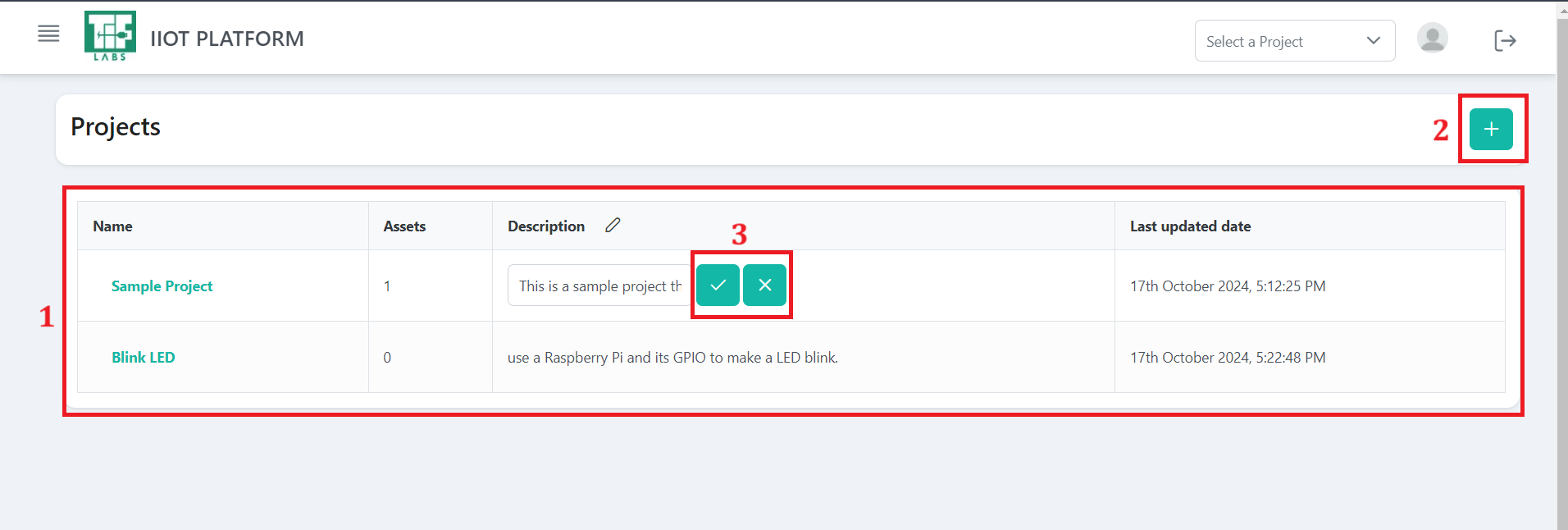
Fig 1.10 Project Overview
The following sections explain the key functionalities available for managing projects.
1. Displaying All Active Projects
This section shows a list of all the projects you have created. Whenever you create a new project, it will automatically appear here. Each project entry includes:
- The project name
- The number of assets associated with the project
- A description of the project
- The last updated date, which refers to the most recent modification or addition made to the project
Additionally, there is a '+' icon in the top right corner that you can click to create a new project.
2. Create a new project
Clicking the ‘+’ icon opens a dialog box for creating a new project. Enter a project name and an optional description before proceeding.
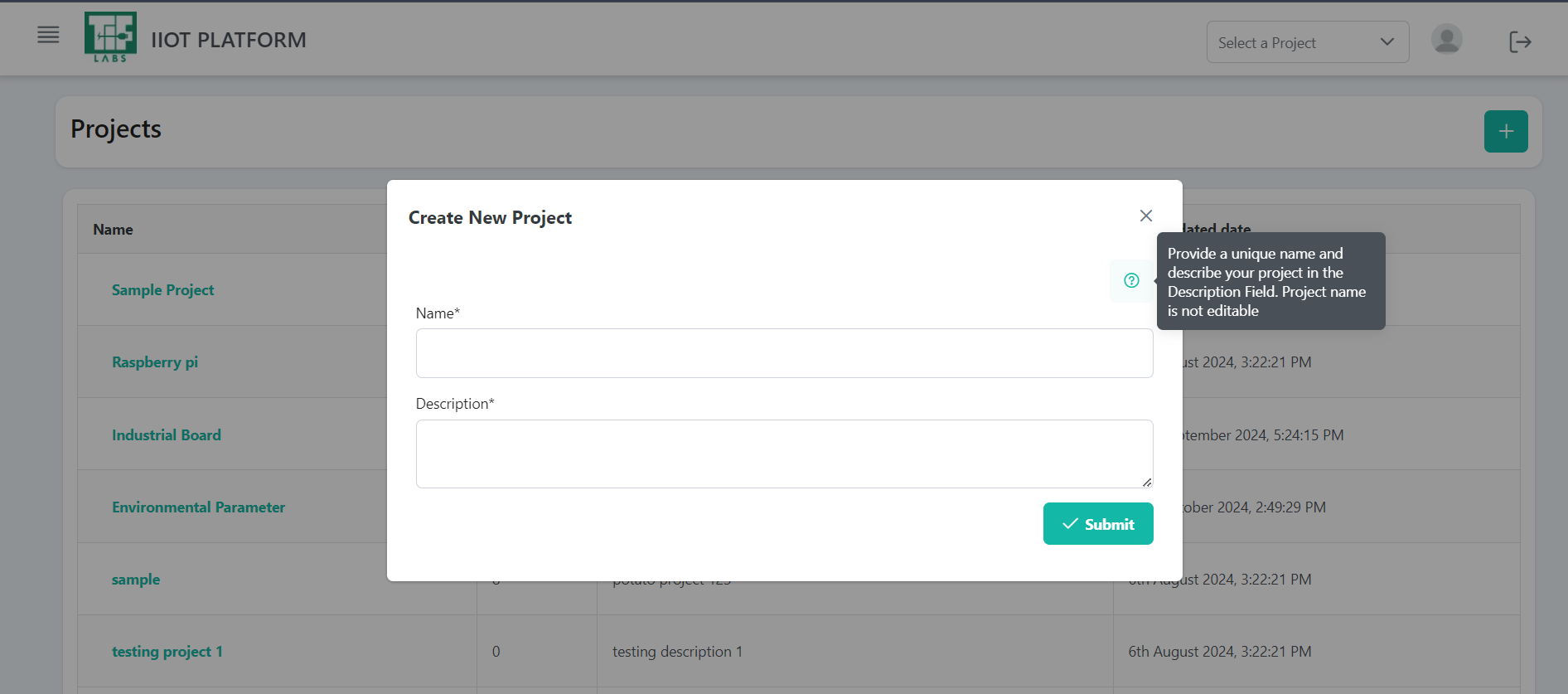
Fig 1.11 Project Creation Page
3. Editing a project
To modify the project description, click on the text you want to edit. An editable text box will appear, allowing you to change the description. Once your changes are made, click the checkmark icon or press ‘Enter’ to save the updates. A confirmation message will confirm that the description has been updated. If you click 'Cancel,' no changes will be saved.

Fig 1.12: Text Box for Editing Projects
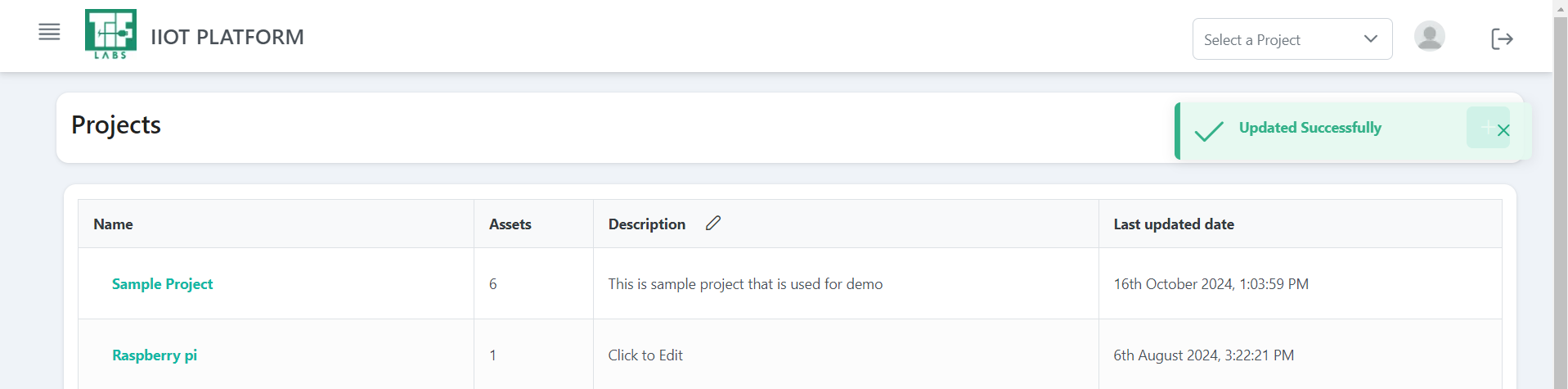
Fig 1.13: Confirmation Message Displayed After Updating the Description