MQTT Hub
The MQTT Hub offers a robust interface for managing MQTT connections and data exchanges. It features three main tabs: Saved Connections, Settings, and MQTT Hub. These tabs enable users to track connection history, set up new connections, and handle real-time data publishing and subscribing efficiently.

Fig 1.29 MQTT Hub page
The Figure above shows various sections of the MQTT Hub. We will cover all of that one by one in the upcoming sections.
1. Saved Connections
The Saved Connections tab stores the history of all previous connections made through the MQTT Hub. It serves as a quick-access panel for users to reconnect to MQTT brokers without needing to re-enter their credentials.
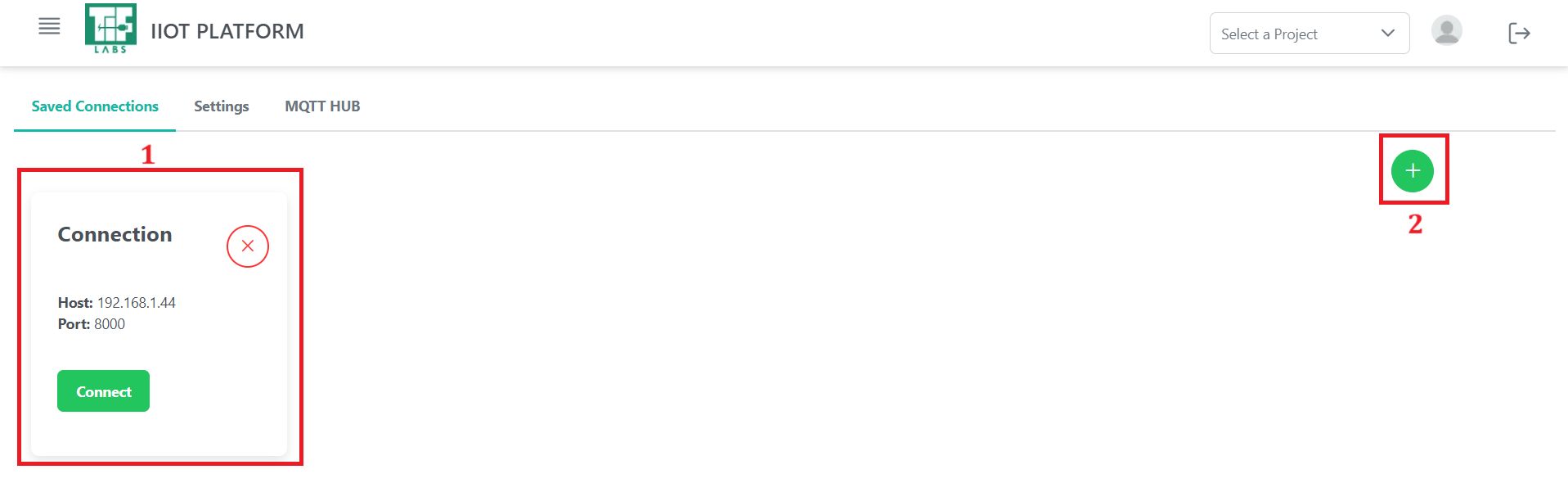
Fig 1.30 Saved Connections tab
- Connection History: Displays all saved connections, allowing users to choose from their previously connected brokers.
- New Connection: Clicking the + icon opens a dialog box similar to the Settings tab. Here, users can specify the host and port details for the new broker. Username and password fields are optional and depend on the broker's security settings.
2. Settings
The Settings tab is where users can configure new MQTT broker connections. It provides fields for specifying the host, port, and optional authentication credentials.
- Host and Port: These fields are mandatory for establishing the connection.
- Username & Password: These fields are optional and can be used if the broker requires authentication.
After configuring the connection, users can save these settings and proceed to the MQTT Hub tab for data communication.
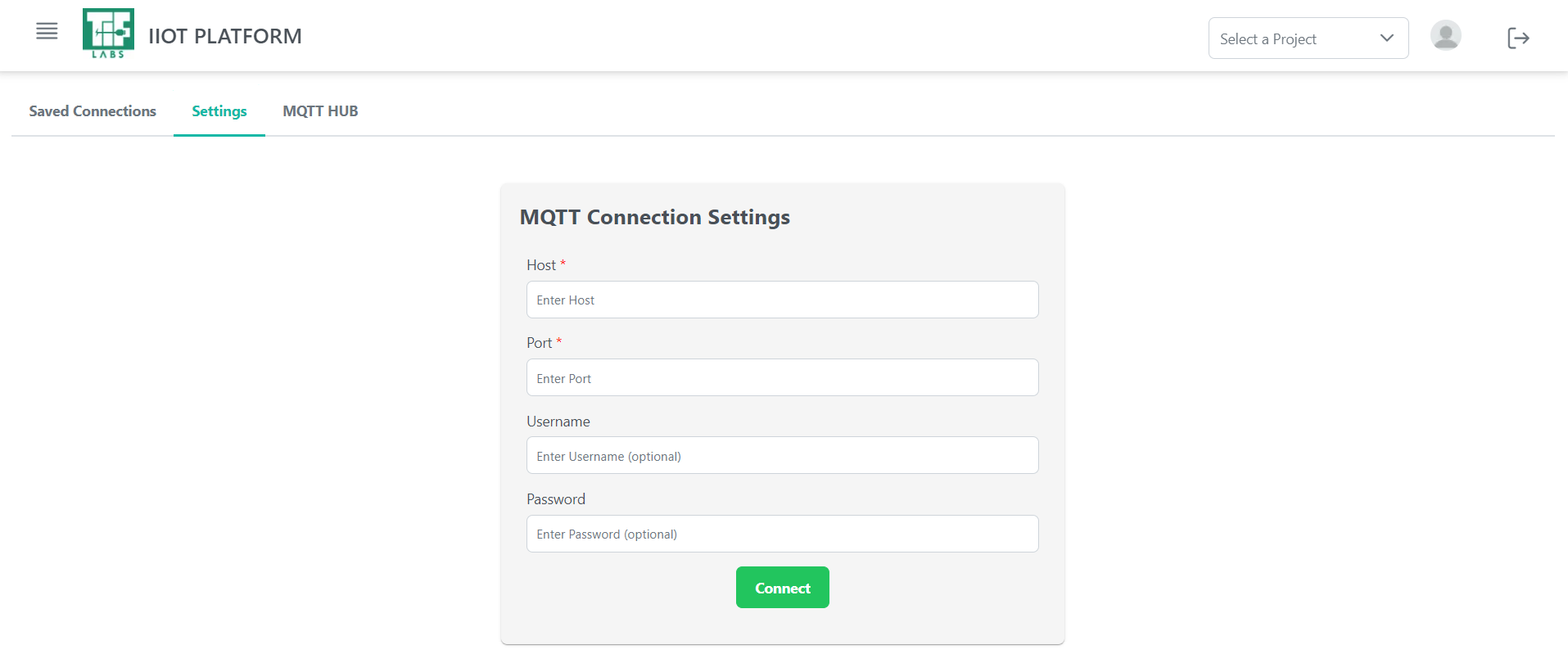
Fig 1.31 Settings tab
3. MQTT Hub
The MQTT Hub tab allows users to manage real-time data exchange with MQTT brokers. It includes options to subscribe to topics or publish messages.
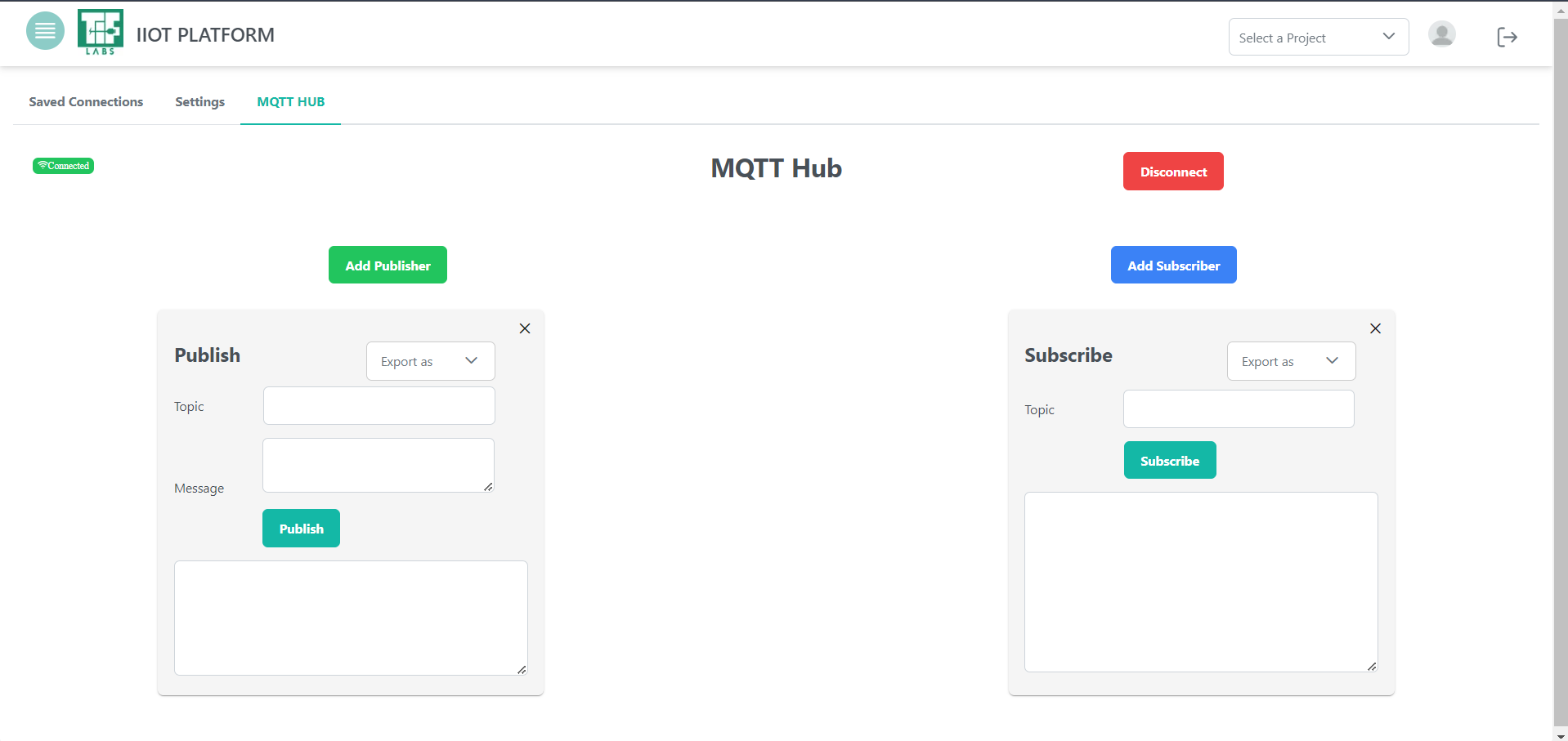
Fig 1.32 MQTT Hub tab
- Subscribers & Publishers: Users can create multiple cards to subscribe to topics and publish messages, allowing for flexible and organized data management.
- Disconnect: Users can disconnect from the broker at any time. They can then return to the Saved Connections tab to reconnect to the same broker or create a new connection to a different one.