Header Bar

Fig 1.4 Header bar
The header bar, as shown in Figure 1.4, includes various sections that allow users to manage and navigate the IIOT Platform efficiently. We will explore each section in detail in the following segments.
1. Dropdown
The Dropdown menu displays a list of all created projects. By selecting a project, the user is navigated directly to that project’s overview page.
Fig 1.5 List of projects created
2. Side Bar
The Sidebar provides quick access to key features and sections within the IIOT Platform. It enhances user experience by organizing navigation options clearly and efficiently.
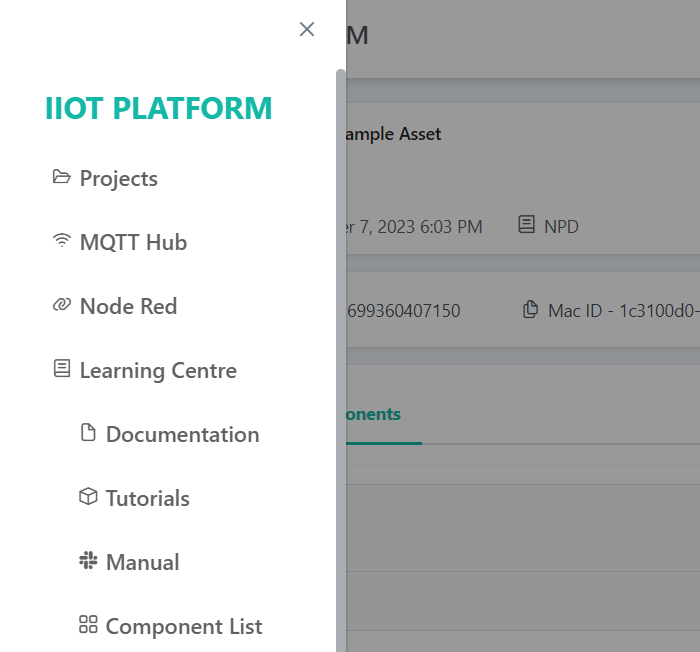
Fig 1.6 Sidebar
3. Profile Page
The Profile Page allows users to view and edit personal details such as name, description, and profile settings.
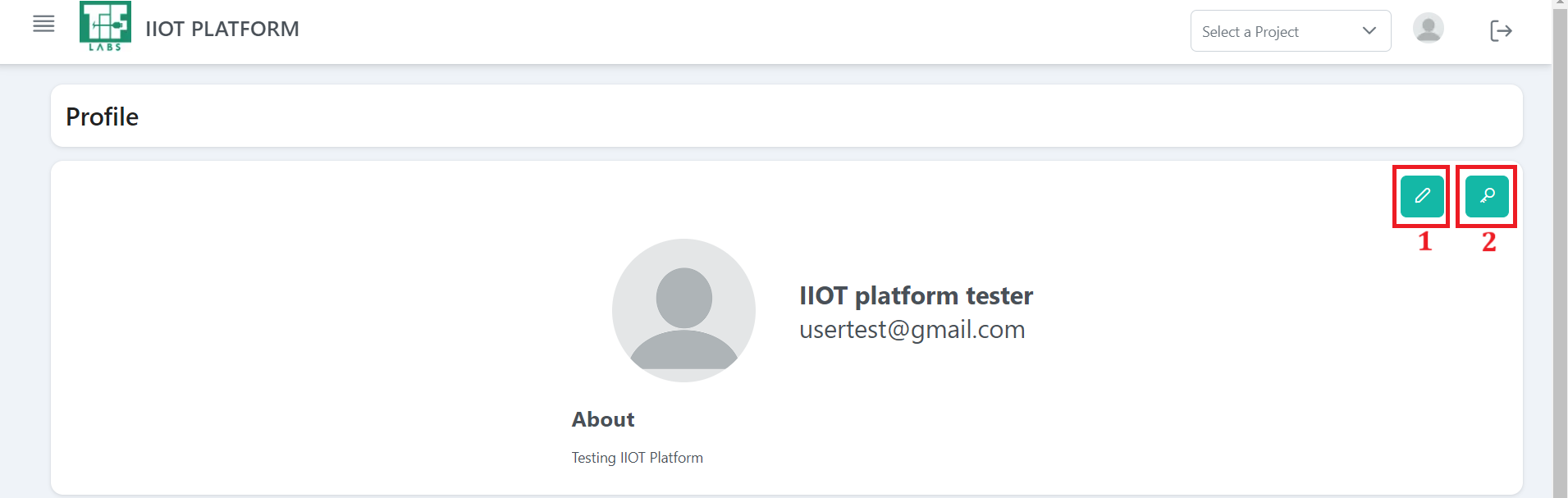
Fig 1.7 Profile
a. Edit Name, Description
To edit profile details, click the edit icon next to the name or description fields.
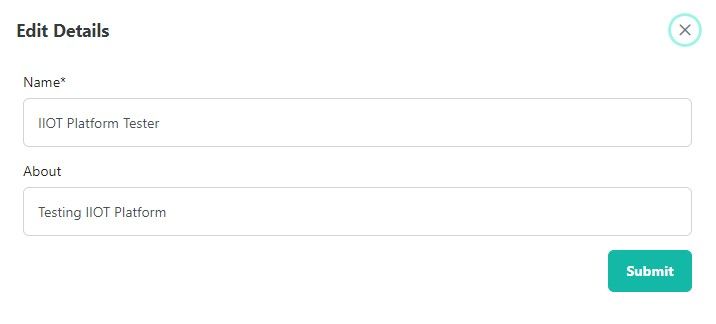
Fig 1.8 Profile Data Editing
b. Reset Password
To reset your password, click the key icon within the profile page.
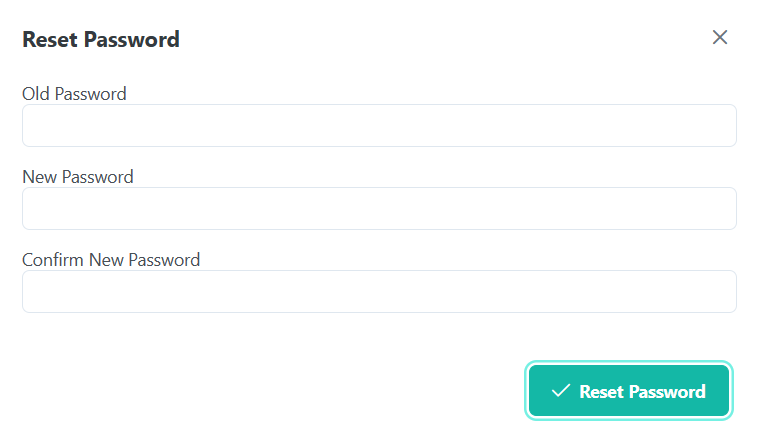
Fig 1.9 Password Reset
4. Logout
This logout button enables the user to securely sign out of the platform and review their currently logged-in. Additionally, it provides a logout option that allows the user to terminate the session and sign out of the account securely.